IncomeXpert PLUS allows users to upload income and tax documents to have them scanned. IncomeXpert PLUS eliminates most human data entry and automates the income analysis process. This article gives an overview of the workflow from start to finish so you can know what to expect.
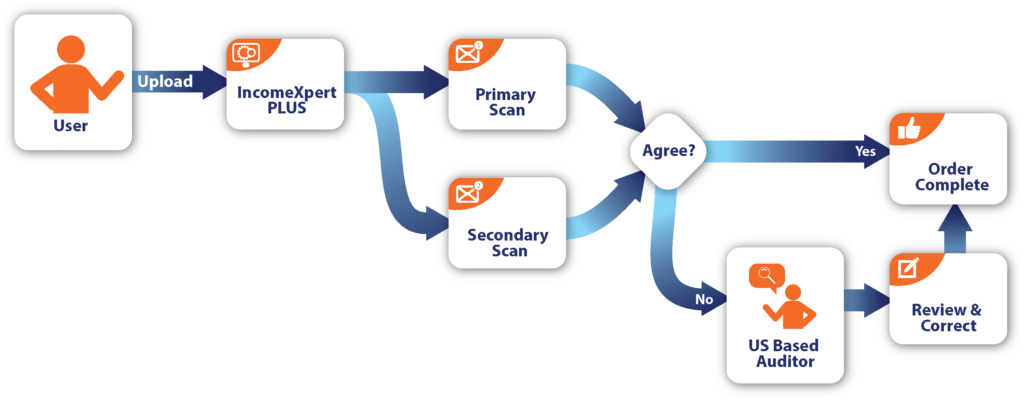
Prepare
Clients must create a blank file in Blueprint and add some basic borrower information.
- Borrower Name (First & Last)
- Last 4 of borrower SSN
Note: if you do not add the ssn of the borrowers before the upload process, the Blueprint software will not extract their income information from the documents you uploaded.
Upload
Users start by uploading their tax documents to Blueprint. Files uploaded must meet the document requirements.
On the BORROWER page, click the Upload button with the cloud icon. If you do not see the Upload button, this means your account is not provisioned for IncomeXpert PLUS. You will need to reach out to our support team to request this feature to be enabled before you can proceed.
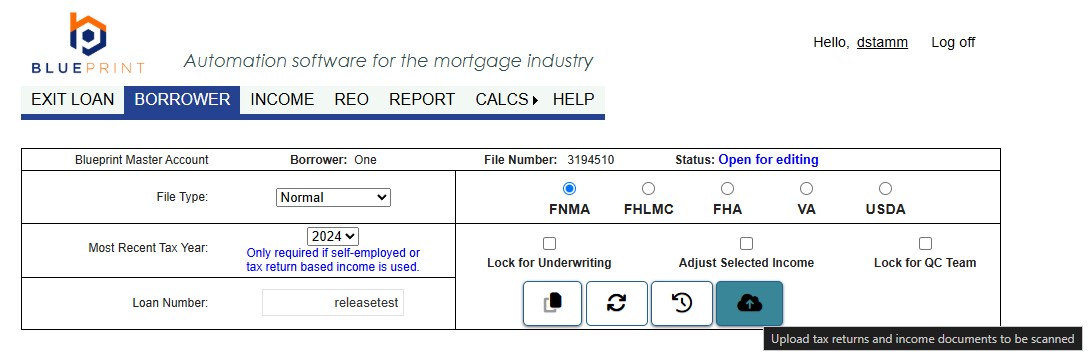
On the next screen you will see a list of documents previously uploaded and the income types the software was able to extract.
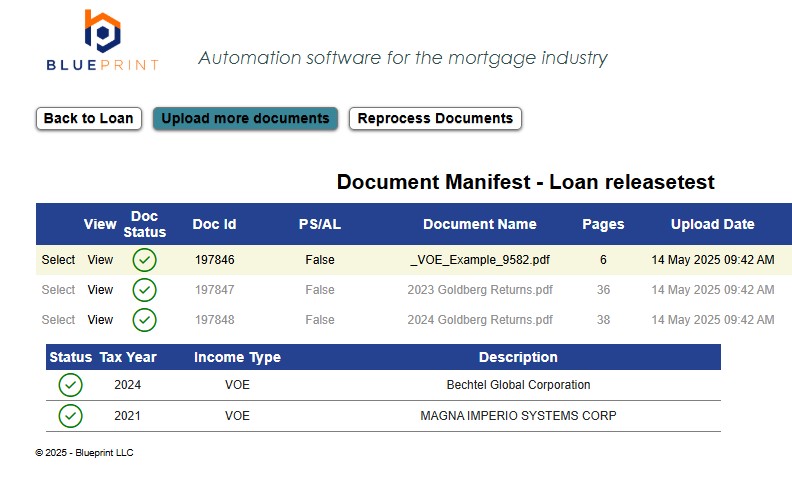
To upload additional documents click Create New Order. You will be taken to a new screen to describe your order request.
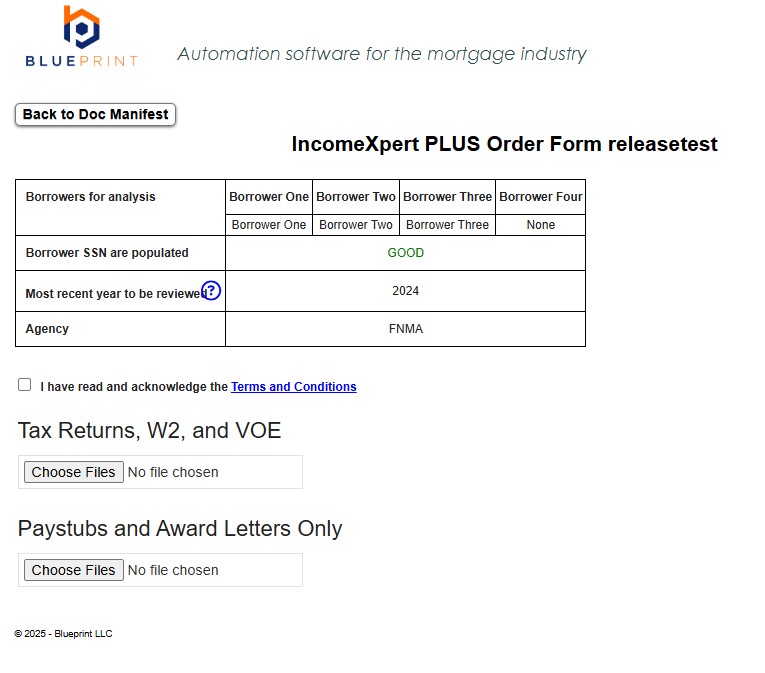
It is very important that you carefully review the order information. Incorrectly answering the order questions can result in additional charges, or getting the wrong income calculated for your borrower.
Once you have set the details of your order, you may select the income documents for upload. Click Choose Files to select your files.
You will see a file browser where you can select up to 10 documents at a time. If you have more than 10 documents to upload, break them up into multiple uploads.
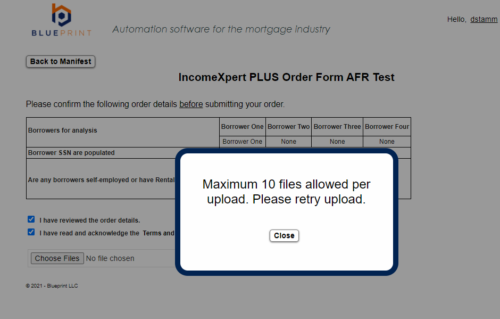
When you complete the upload you will see this message in the browser and receive an email confirmation we have the order.
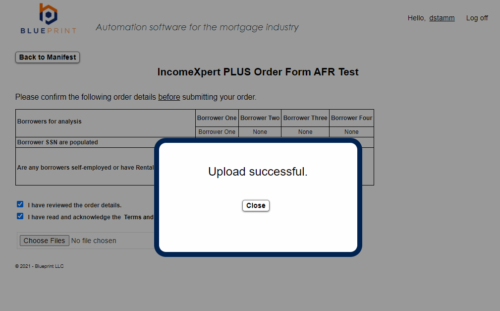
Upon upload the document manifest will be show that your document is in the queue for processing and that no errors have been detected.
You will get a confirmation email when you upload is received.
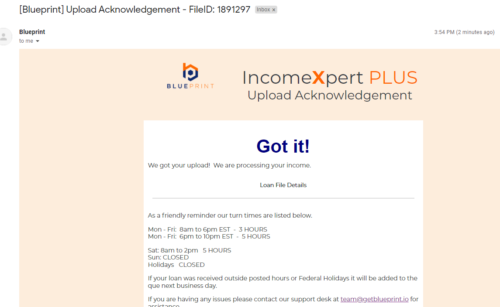
When your upload is complete, there is nothing more required by the user until the QC is completed.
Tips for faster processing
- Upload only what is necessary. See our article on Controlling Costs to target only the income forms Blueprint requires.
- Don’t combine or join PDFs into a single document. Many smaller documents process faster than single large documents
Document Processing
Once you upload, our servers get to work on scanning your document. During this period your income will be changing in the loan file. As a user, you will be locked out of the file during this period of time. This is just our servers doing their job. It is best to only view your file during this time. Further editing can lead to conflicts between our servers and your edits.
Quality Control
When the scanning is completed our QC process begins. During this time the data in your file is still preliminary and subject to change. Do not use the income results until QC is complete and you have notification from Blueprint that all QC on the uploaded documents are complete.
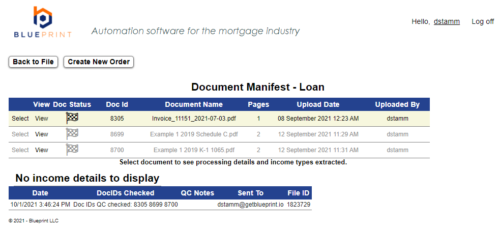
Completion
When the Blueprint QC team is complete, you will get an email.
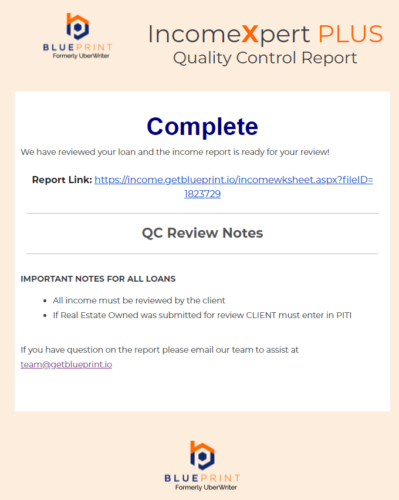
You are now free to go into the file, view, edit, and create reports. You may have further instructions from the QC team on missing documents or other notes, please review your email for any follow up actions required by you.
Turn Times
Processing and data extraction is performed in minutes, however to ensure quality we perform a digital and human QC review of the loan file. Some loans may be complete in minutes, but others may be flagged for additional QC review by our US based team. Turn times vary, but we will guarantee a maximum of a 4hr turn time if the loan is uploaded before 6pm ET. The Blueprint QC team operates Monday – Friday 8am to 8pm. QC is closed on weekends and all major holidays. Notices will be posted on the website in advance of all holidays.
Preliminary results from the uploaded data will be ready typically within 5-15minutes depending on the number of pages uploaded. Final results will be issued when the QC team has completed their review of the loan file.
