If you have a PREMIUM, TEAMS, or ENTERPRISE account you will have the option to add additional users to your account.
To begin go to the ACCOUNT page from the main navigation menu. If you don’t have the ACCOUNT option on your menu, this means your admin has not given you permissions to make changes to the account. Contact your admin for your Blueprint account.
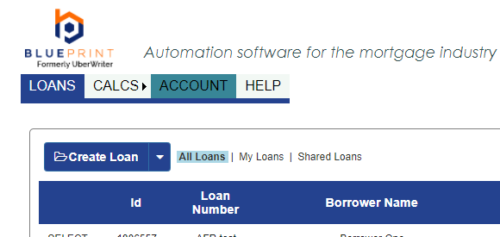
On the ACCOUNT page you will see a button called ADD NEW USER.
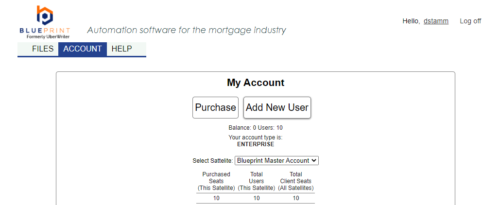
Click the ADD NEW USER button and you will get a new screen showing the user creation form.
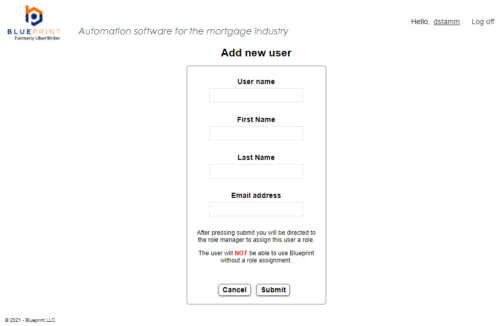
Enter all of the fields shown on the form and click Submit.
| Warning | User names and emails must be unique. It is possible your username is already taken by someone else in the system or the email may be associated with another user in Blueprint. If this is the case you will get a warning indicating the user name or email are not unique. |
After you submit the user creation form, you will be directed to Role Manager. Role manager allows you to customize the role and permissions of the users on your account. When creating a new user they initially won’t have a role and will be unable to perform any actions in Blueprint until a role is assigned to them.
Each company’s Role Manager will look different. Each company can define their own roles and set the desired permissions for each role. The image below is an example only.
Note that the newly created user will be at the top of the list and no role is assigned to them. Select the checkbox for the role most appropriate to their responsibilities in your company.
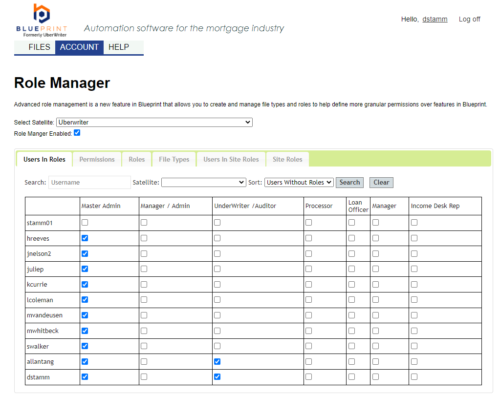
To help understand what each role can do, click on the Permissions tab. This view shows you what permissions (rows) are assigned to which roles (columns).
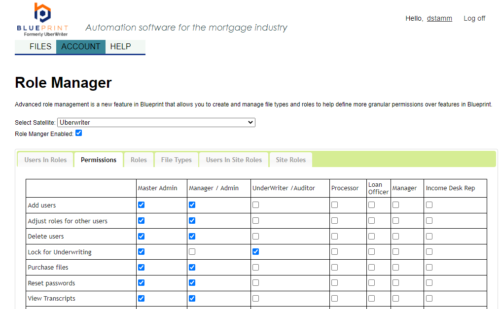
Once you have added your user to a Role, you are complete.
