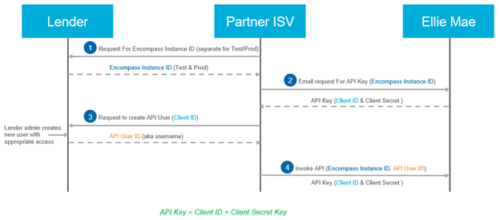Encompass and Encompass Developer Connect provide lenders the ability to grant ISVs such as Blueprint, controlled access to their Encompass instance and the data within it. The steps to link the client’s Encompass instance to Blueprint are outlined below.
Step One
Blueprint must request the API key credentials from Ellie Mae. This typically takes 4-5 days to get the credentials back. Please provide the following information in RED to our support inbox and we will request the credentials for you.
- Partner: Blueprint Solutions
- Partner Contact: info@getblueprint.io
- Partner’s CID: BE11221092
- Lender: <Lender’s Company Name, or in the first request, your company Test Instance>
- Lender’s Instance ID: <TEBE11###### – e.g., TEBE112333444>
- Lender’s Client ID: <3011###### – e.g., 30112333444>
Step Two
This step can not be performed by Blueprint. A couple of key points related to the creation of API Users are outlined below. Detailed instructions for adding users in general, and API Users specifically, are located here:
https://help.elliemae.com/documentation/encompass/Content/encompass/settings/Add_a_User.htm
- Select a folder high enough in the organizational hierarchy that provides the appropriate access to loans for the integration. Typically, a folder just below the Administration folder or a folder for service accounts in the organizational hierarchy. After selecting the folder to house the API user, select Add User in the bottom right hand corner.
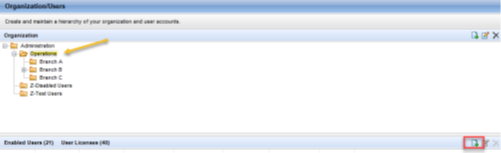
- Note that when you check API User on the User Details screen, the username and password fields are replaced with API Client ID. This is where Blueprint’s API Client ID is entered. The required fields are shown here:
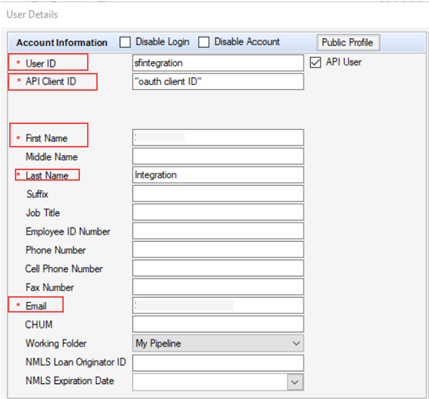
- Be sure to review the Access to Subordinates’ Loans settings, which are also on the User Details screen, to ensure you will have the access to the loans needed for your integration. Note that if view only access is appropriate for your needs, this should be selected here.
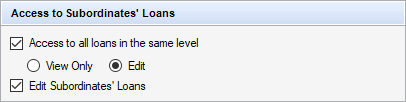
- Assign a Persona to your API User. The best practice here is to select a Persona which most closely matches the access your integration will need, create a new Persona that is unique to your integration by copying and renaming it, and then edit the persona permissions as needed. Lenders may later find it necessary to edit the permissions on, say, the Loan Officer Persona, and doing so may adversely impact your integration if the same Persona is used for both Loan Officers and your integration.
- Ensure that the selected Persona has access to LO Connect.
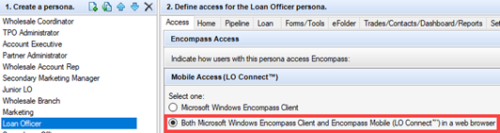
- The Lender may also assign one or more User Groups to the API User account to provide appropriate access to loan folders and other resources.
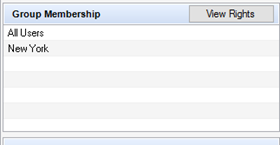
Step Three
Blueprint can now sync data to and from Encompass. Blueprint will request an access token. Once we have your access token, we can use it to submit requests to that Lender’s Encompass as normal. Just keep in mind that the Persona and loan access rules applied to the Blueprint API User by the Lender in their Encompass instance will govern your access to which loans we can access, which actions we may perform, and our read/write access to data.
At a high level, the process of obtaining and using API User Keys for each Encompass instance is summarized below.